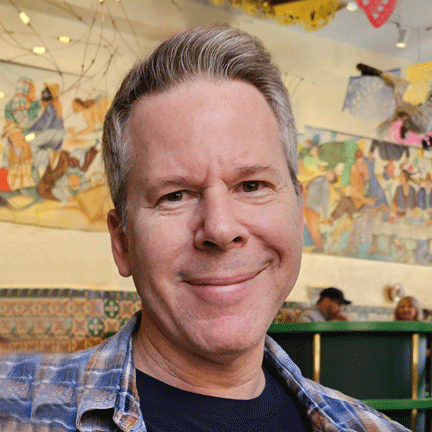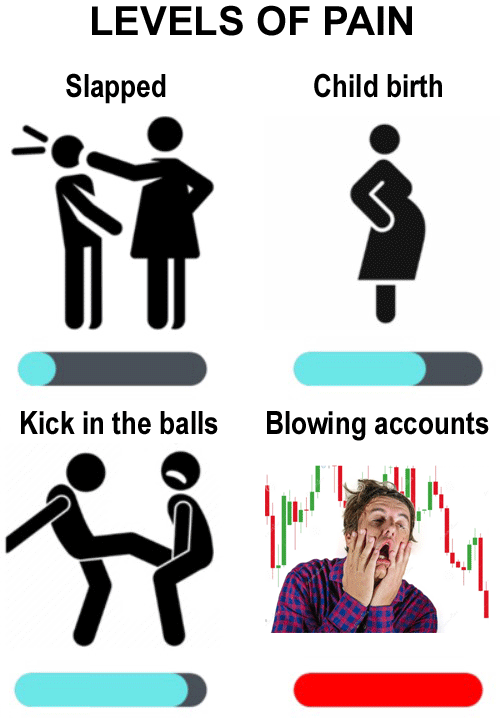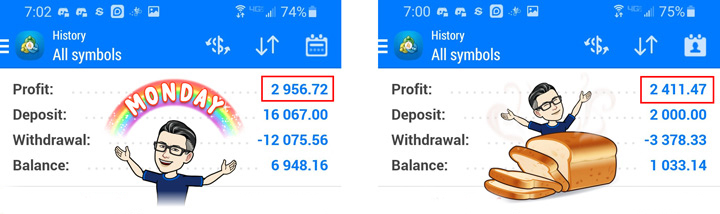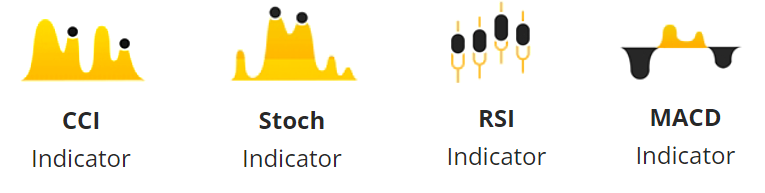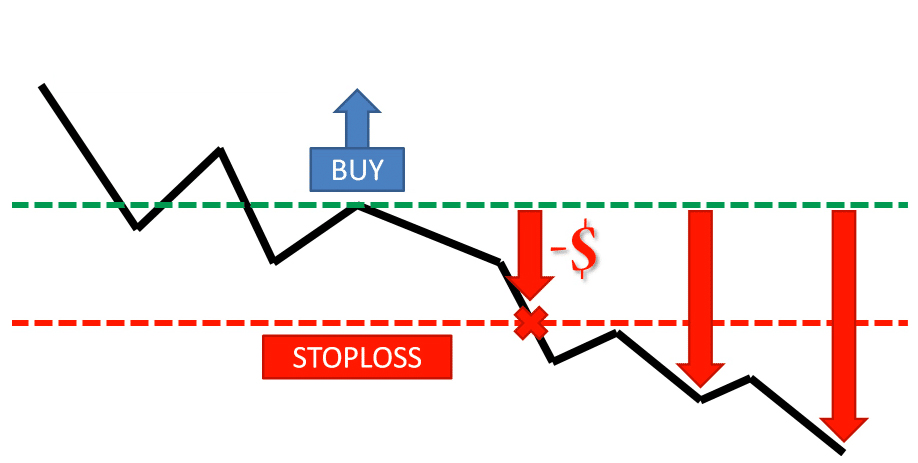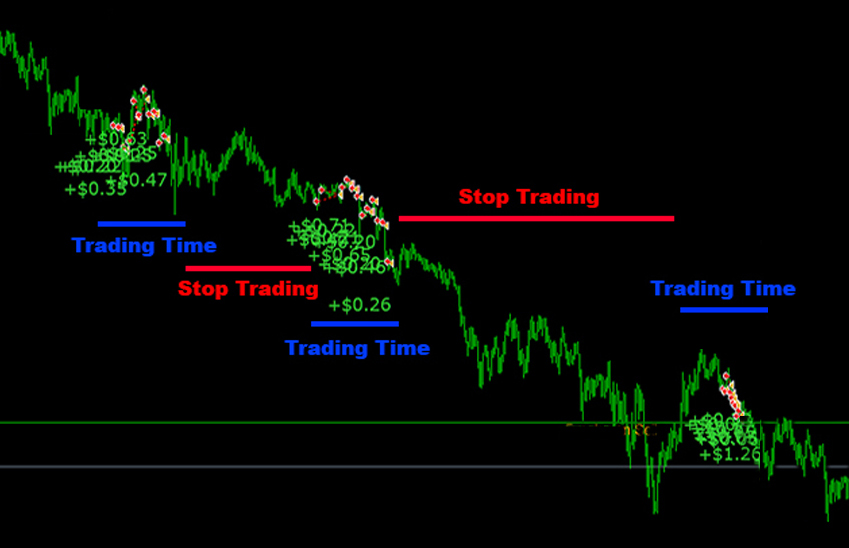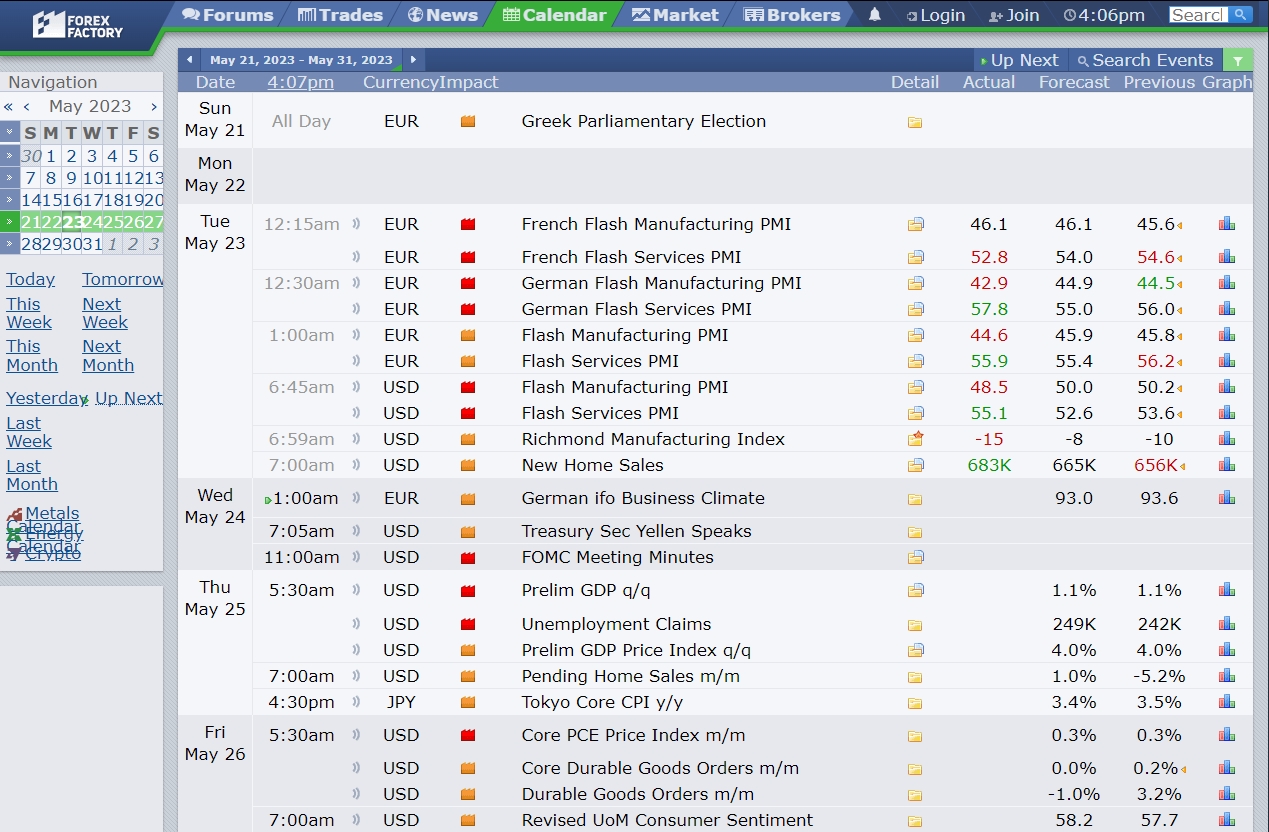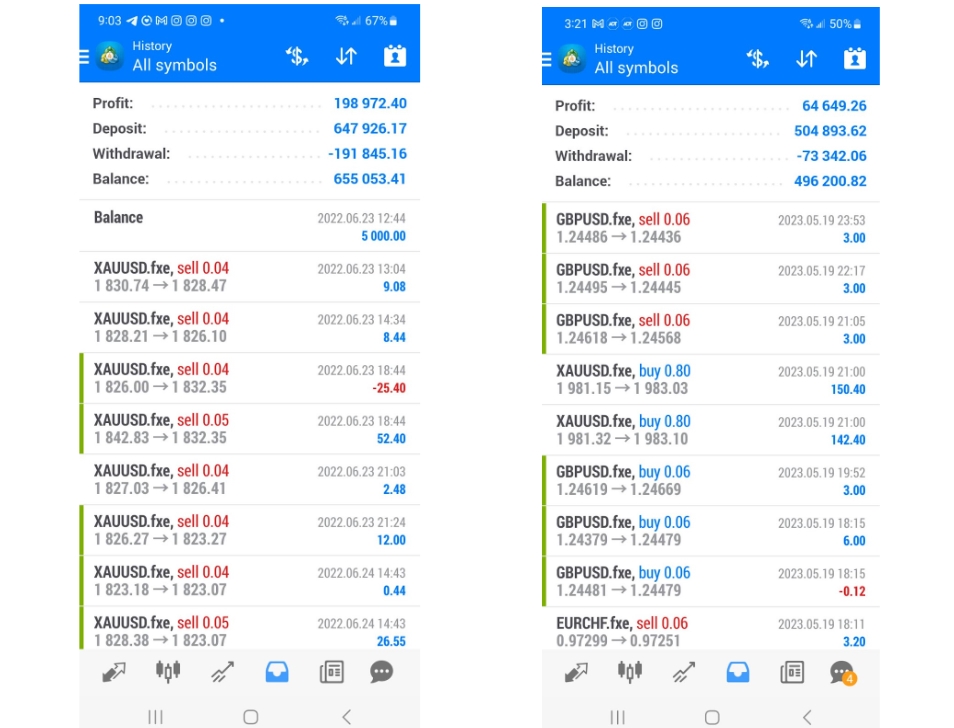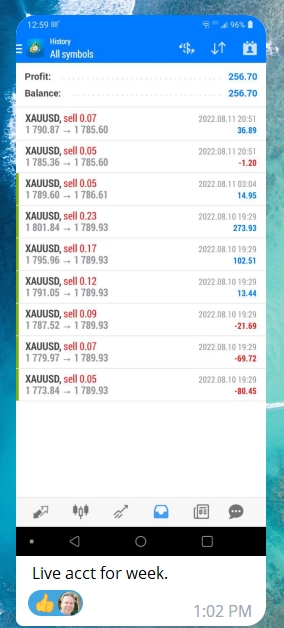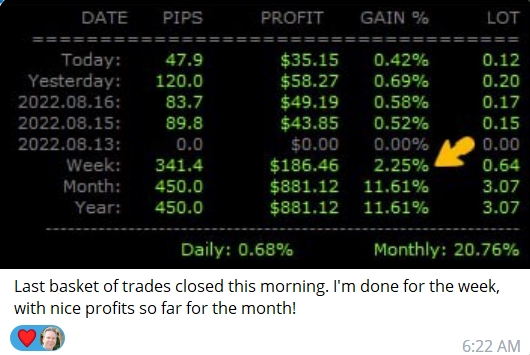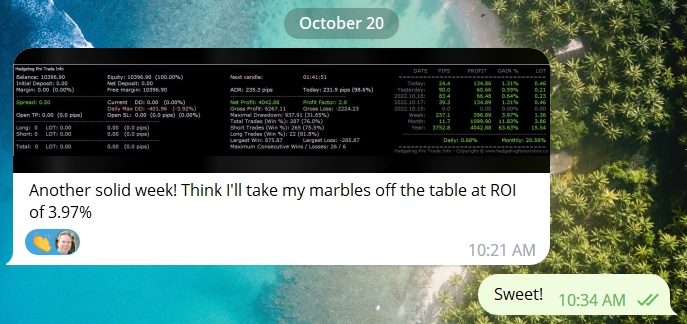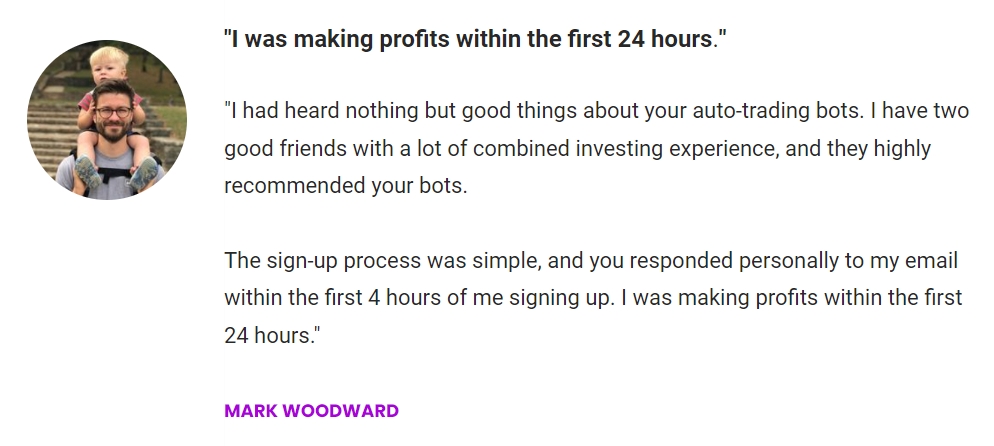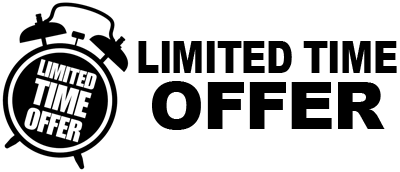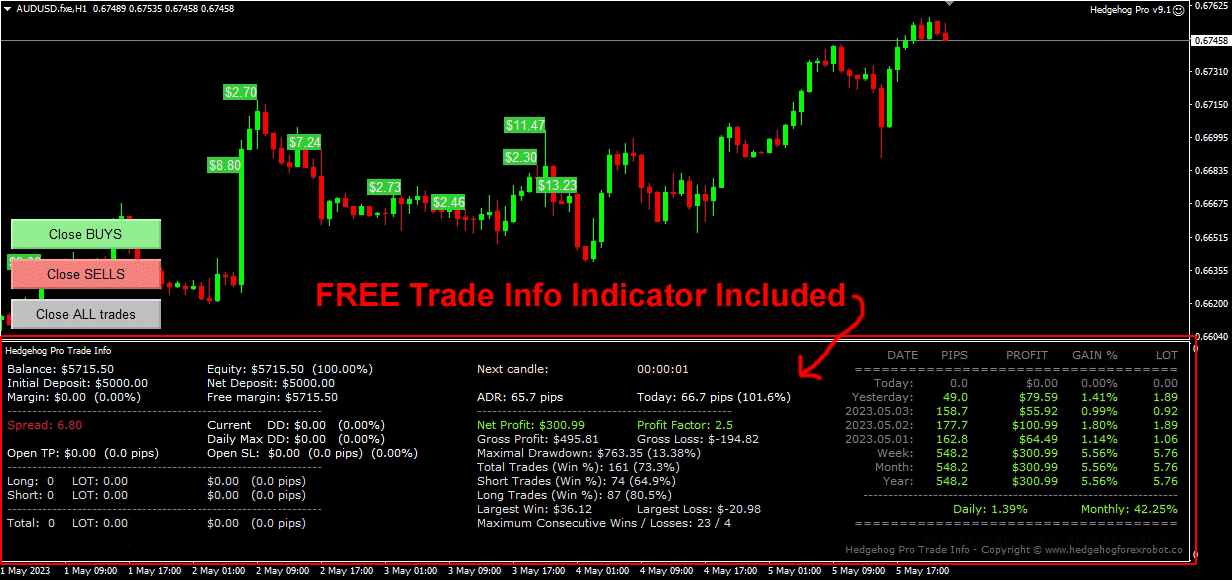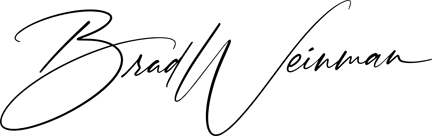Hedgehog Pro Settings
Lot Size - This is the starting lot size for your trades.
Lot Multiplier - This determines how lot sizes on additional trades placed by the EA will be multiplied when the market goes against any initial Buy and Sell trades.
If set to anything above 1.0, the EA will incrementally increase exposure on each subsequent cost average trade, so it can exit a basket of trades with a net profit faster.
Max Lot Size - This setting limits the max lot size of any trade, no matter if it’s the first, fifth or tenth trade.
Auto Lot Compounding - This allows you to automatically scale your profits as your account equity grows.
Starting Equity - Enter your current account equity in $.
Additional Equity - Enter the amount in $ you want the EA to add additional lots.
Additional Lots - This determines the Lot size that will be added to any new trades based on the 'Starting Equity' and 'Additional Equity' settings.
Daily Target Active - When set to true, the EA will close all remaining trades (if any) and shut down trading for the rest of the day if the 'Daily Target' goal is reached.
Daily Target Mode - This determines how the EA calculates the 'Daily Target.' From the drop-down tab, you can choose between 'Equity Money (in $),' or 'Equity Percent (%).'
Daily Target - This is the amount in $ or account equity % the EA will use to determine when it will close all remaining trades and shut down until the following day.
PipStep - How many points away from the opening price of the previous trade the market has to move before an additional trade is opened in a basket.
PipStep Multiplier - This will multiply the 'PipStep' spacing (in points) for each consecutive trade opened in a basket.
PipStep Multiplier Start - This setting determines the trade level you want the 'PipStep Multiplier' to kick in.
Minutes Until Next Trade - The number of minutes the EA will wait to open another trade on the same chart.
Take Profit - The 'Take Profit' target in points the EA will use to exit at a net profit.
Stop Loss - The 'Stop Loss' in points the EA will use to exit at a loss.
Use Equity Protector - When set to true, the 'Equity Protector' function is enabled and will allow the EA to close all orders if your defined equity drawdown percentage is hit.
Total % Equity Risk - The percentage of floating equity drawdown to activate the 'Equity Stop.'
Use Trailing Stop - Toggle trailing mode on or off.
Trail Start - This is the amount of points the EA has to hit in order to trigger the trailing stop function.
Trail Stop - This is the amount of points the EA will use to move behind the 'Trailing Start.'
Slippage - This feature limits the EA from opening new trades during volatility spikes.
Max Equity Drawdown (%) - When the account equity drops below the specified %, the EA will stop opening new trades until the floating drawdown % is reduced.
Max # Buys - The max amount of buy orders the EA will allow to be open at one time.
Max # Sells - The max amount of sell orders the EA will allow to be open at one time.
Trade On Thursday - Allow or restrict the EA to run on Thursday.
Trade On Fridays - Allow or restrict the EA to run on Friday.
Use Time Filter - When set to 'true', this parameter specifies which hours of the day you want to allow the EA to open new trades.
Start Time (Hour) - The starting hour (based on GMT +2) for the EA to start trading at each day.
End Time (Hour) - The last hour the EA will stop looking for trade opportunities.
Close All Trades At End Time - If set to 'true', the EA will close all trades based on the $ amount you have in the following Max Drawdown setting.
Max Drawdown ($) For Close At End Time - This is the max $ amount the EA is allowed to close at a loss in order to get out of all existing trades at the specified End Time.
Open New Trades During News - Choose whether you want the EA to monitor news and avoid trading before and after it.
Close All Trades Before News - This is similar to the 'Close All Trades At End Time' setting, where the EA will close all trades based on the $ amount you have in the 'Max Drawdown ($) For Close At News' setting below.
Max Drawdown ($) For Close At News - This is the max $ amount the EA will close at a loss to get out of all existing trades before a news event.
Stop Before News (min) - The amount of minutes before an event the EA will disable trading.
Start After News (min) - The amount of minutes after an event the EA will disable trading.
Avoid High Impact - When set to 'true', it enables the news filter function during red folder news events.
Avoid Medium Impact - When set to 'true', it enables the news filter function during orange folder news events.
Avoid Low Impact - When set to 'true', it enables the news filter function during yellow folder news events.
Show High Impact - Shows all upcoming red folder news events as a vertical red-dashed line on any chart you have the news filter enabled on.
Show Medium Impact - Shows all upcoming orange folder news events as a vertical red-dashed line on any chart you have the news filter enabled on.
Show Low Impact - Shows all upcoming yellow folder news events as a vertical red-dashed line on any chart you have the news filter enabled on.
Show News Countdown - Choose whether or not you want upcoming news events to be shown on your chart or not.
Number of News - This setting determines how many upcoming news event descriptors will be shown on the chart.
TP Recalculation Active - the EA will set a new TP for each trade to close the basket of trades in profit or breakeven.
Profit or Loss Target in $ (+Profit -Loss) - Input the amount of profit or loss in $ you want the EA to recalculate and target.
Magic Number 1 - The magic number assigned to Strategy 1.
Magic Number 2 - The magic number assigned to Strategy 2.
Magic Number 3 - The magic number assigned to Strategy 3.
Strategy 1 Active - When set to 'true,' the EA will place Buy and Sell trades based on the EA’s proprietary trade logic and indicators.
Strategy 2 Active - When set to 'true,' the EA will place Buy and Sell trades based on the EA's proprietary trade logic and indicators.
Strategy 3 Active - When set to 'true,' the EA will place Buy and Sell trades based on the EA's proprietary trade logic and indicators.
Trade Comment - The info you want to show in the comment section of each trade.
Show Profit/Loss Label - When set to true, HHP will display a green $ profit or red $ loss box on the chart whenever trades are closed.
Keep Profit/Loss Label after removing EA - When set to true, any previous displays of profit/loss will continue to show on the chart.
Font size - The font size for the profit/loss display text.